Setting up iNewsletter by Naavi
Inklass integrates with Naavi’s iNewsletter platform , allowing schools to automatically sync published newsletters and publications directly into the Inklass app for seamless community access.
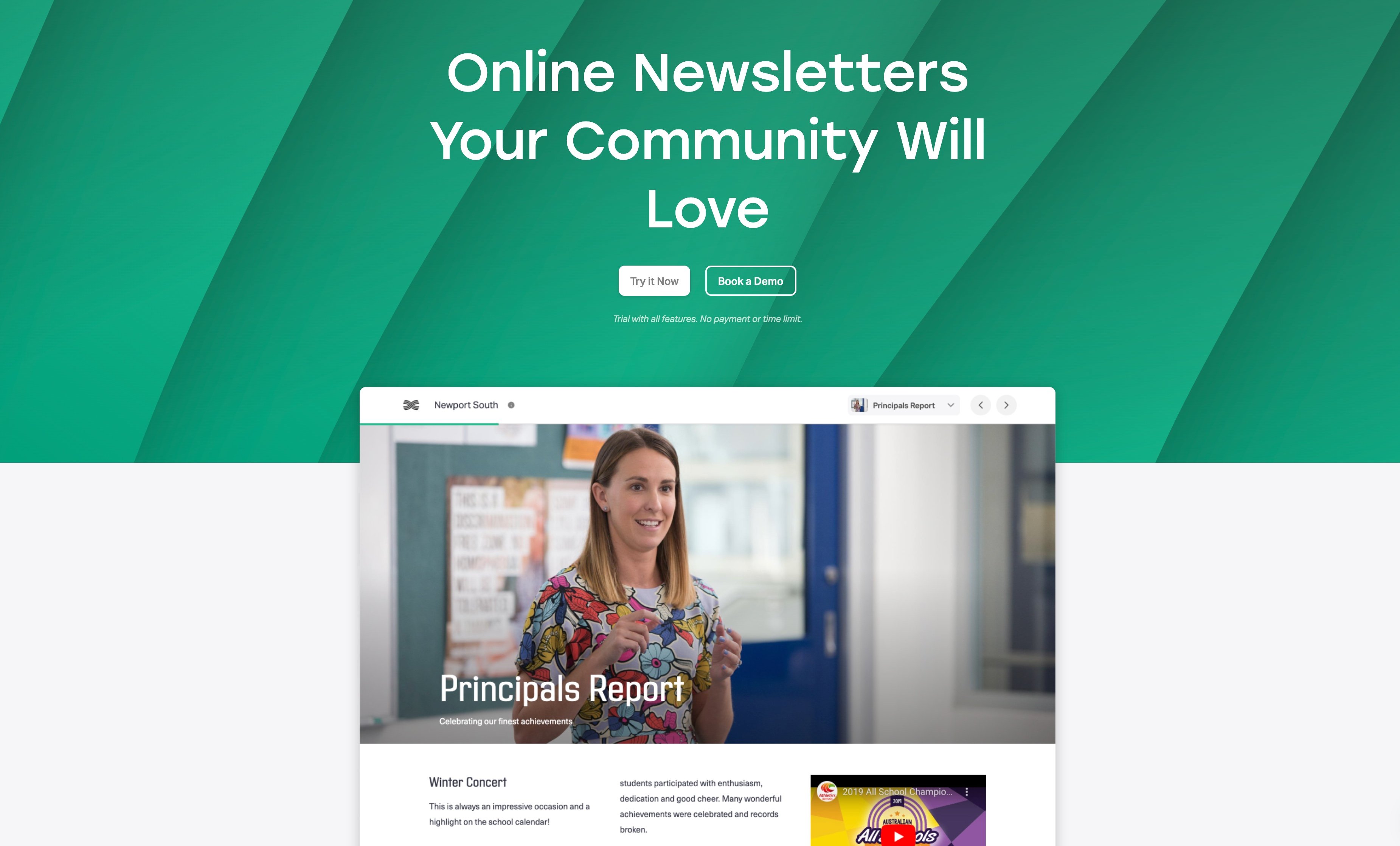
Current Features
Our integration provides:
- Automatic Newsletter Sync: Sync published newsletters from your iNewsletter publication
- Media Channel Integration: Import newsletters into specific Inklass media channels (e.g., “newsletters”, “magazines”)
- Native Mobile Experience: Optimised viewing of newsletters within your app
Sync Methods
The Naavi integration offers two sync options:
| Method | Description | Update Frequency |
|---|---|---|
| Scheduled Sync | Automatic hourly polling of your iNewsletter publication | Every hour |
| Live Integration | Real-time notifications via webhook when content is published | Instant |
The scheduled sync can be setup by just providing the publication ID and media channel. The live integration requires a very simple setup proccess in the iNewsletter platform.
Recommended Setup: Configure both methods for optimal performance - scheduled sync ensures consistency while live integration provides immediate updates when new content is published.
Setup Guide
Access Inklass Dashboard
Sign in to your Inklass web dashboard using an account with ‘school-admin’ or equivalent administrative privileges.
Navigate to Integration Platforms
Select Administration → Integration Platforms.
Add Naavi Platform
Click Add and select Naavi Newsletters from the list of available platforms.
Configure Basic Settings
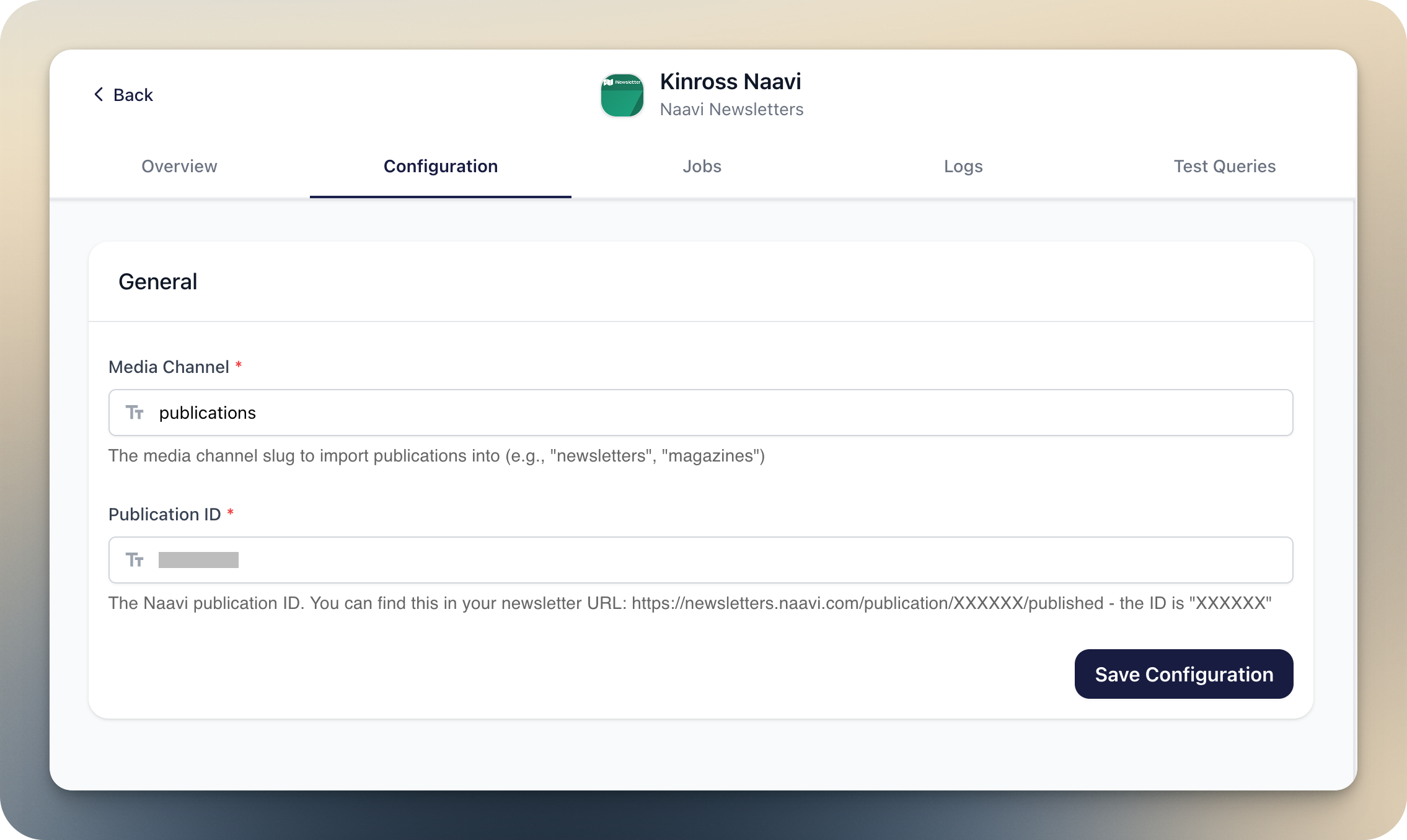
In the configuration form, provide:
Media Channel: Enter the media channel slug where newsletters should be imported (e.g., “newsletters”, “magazines”). This coresponds to the Inklass media channels you would have setup previously (Administration → Publications / Media Channels).
Publication ID: Enter your iNewsletter publication ID. You can find this in your newsletter URL: https://newsletters.naavi.com/publication/XXXXXX/published - the ID is “XXXXXX”
Congratulations! Your Naavi integration is now setup! You can now proceed with the live integration setup below.
Generate Integration URL (Optional but Recommended)
For real-time notifications via webhook integration:
- After saving your platform configuration, navigate to the platform’s test queries
- Run the “Generate Webhook URL” test query
- Copy the generated integration URL for use in the next step
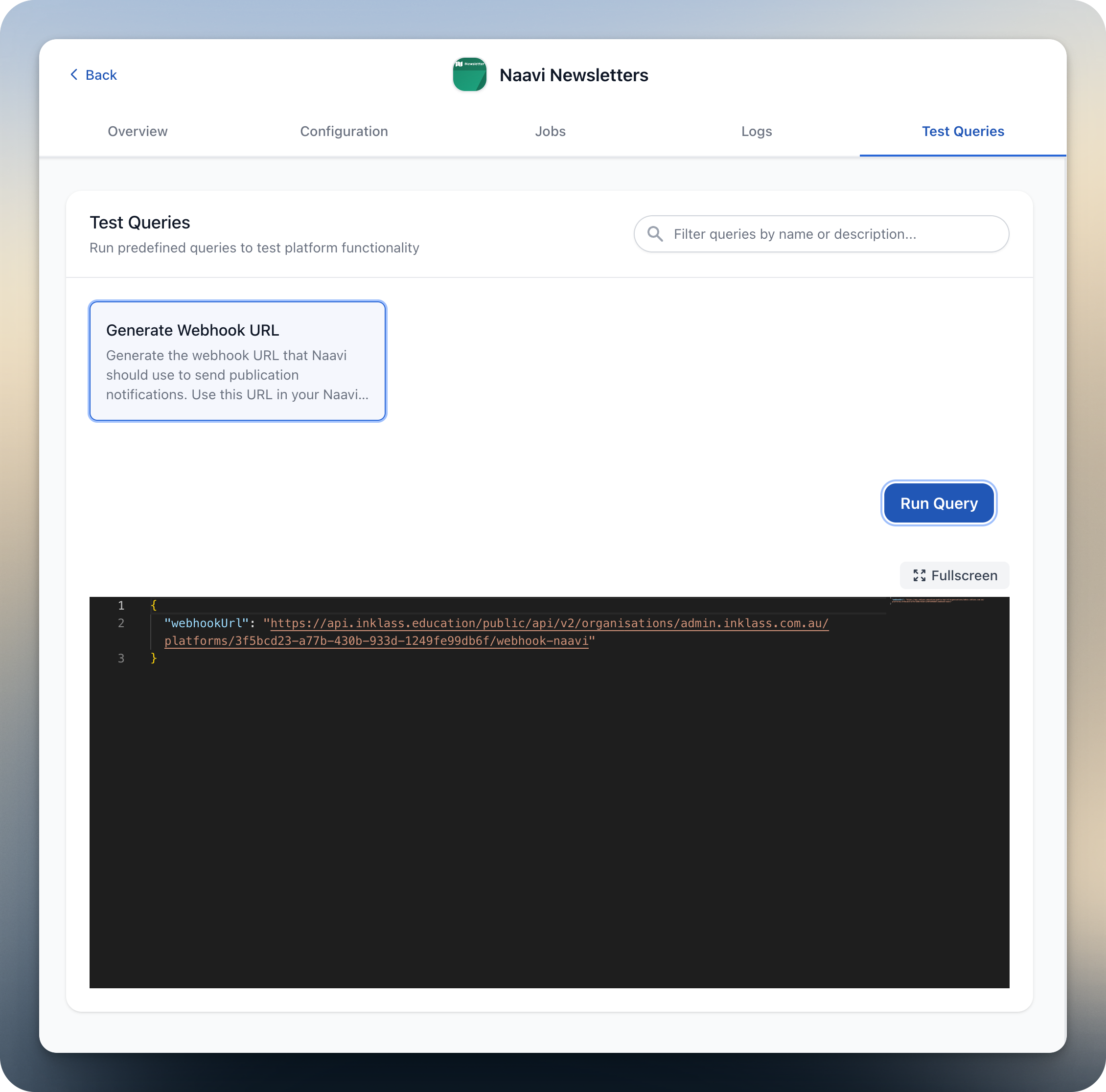 Note that your webhook url will likely look quite different to the screenshot above; this is fine.
Note that your webhook url will likely look quite different to the screenshot above; this is fine.
Configure iNewsletter Integration
To enable real-time notifications:
- Access your iNewsletter publication dashboard at newsletters.naavi.com/dashboard
- Select the publication you want to configure
- Navigate to Settings → Integrations
- Click the Add button, and a modal will appear.
- Give your integration a name. You may have multiple Inklass platforms connected to your publication if you have multiple apps in different Inklass organisations or across Inklass media channels, so make sure to give it a unique name.
- Paste in your Inklass webhook url from the previous step.
- Click Save & Close
The next time you publish a newsletter…
Make sure Inklass is checked!
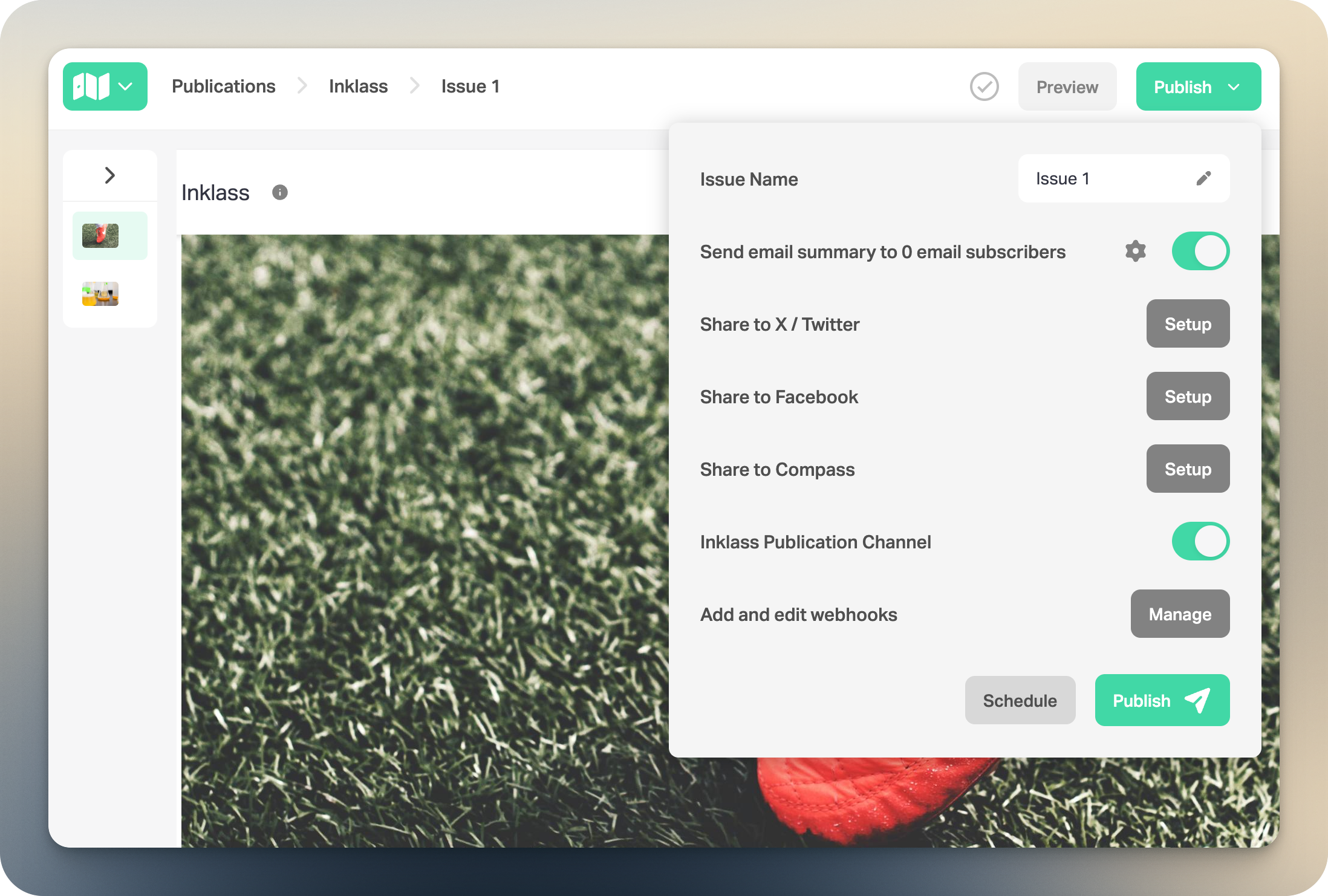
Verify Integration Status
After completing the setup, you should soon start seeing the sync working correctly.
The sync will be infrequent but triggered instantly on publication if you have the live integration setup.
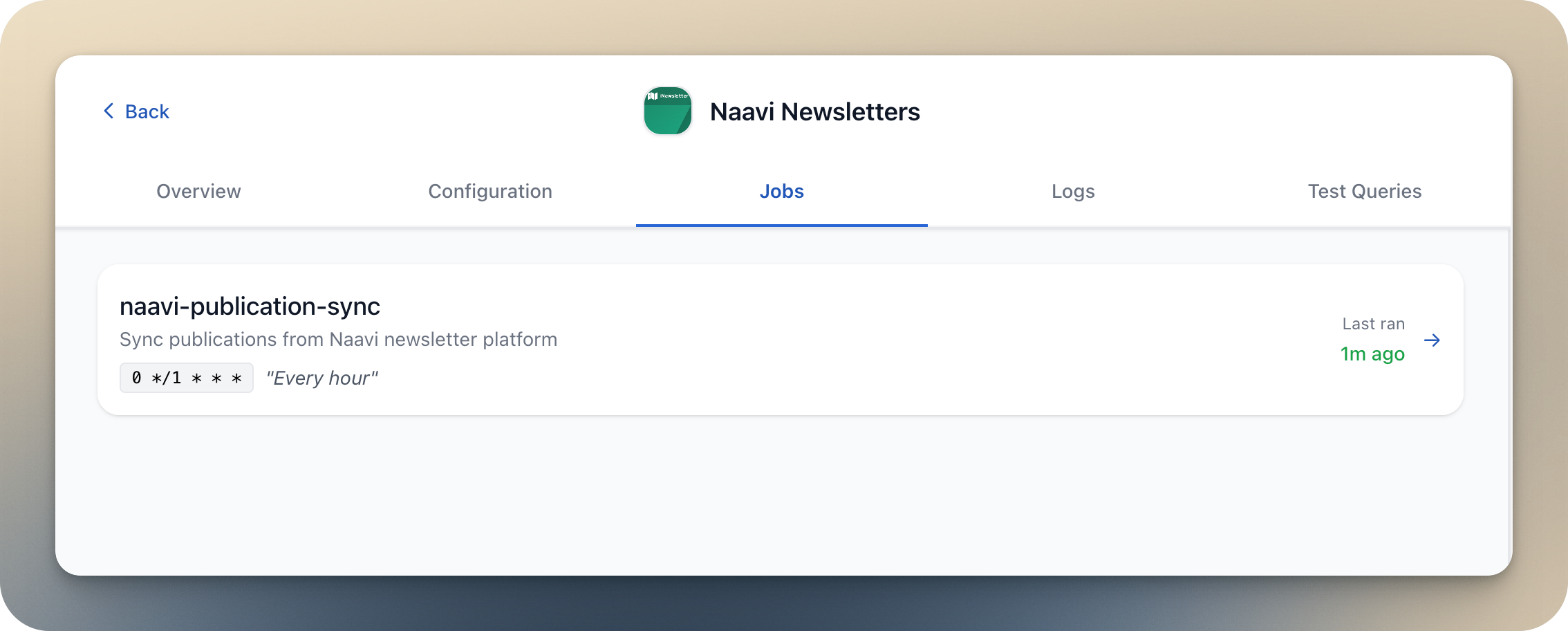
You’ll also see the imported newsletters, which will be visible in your app.
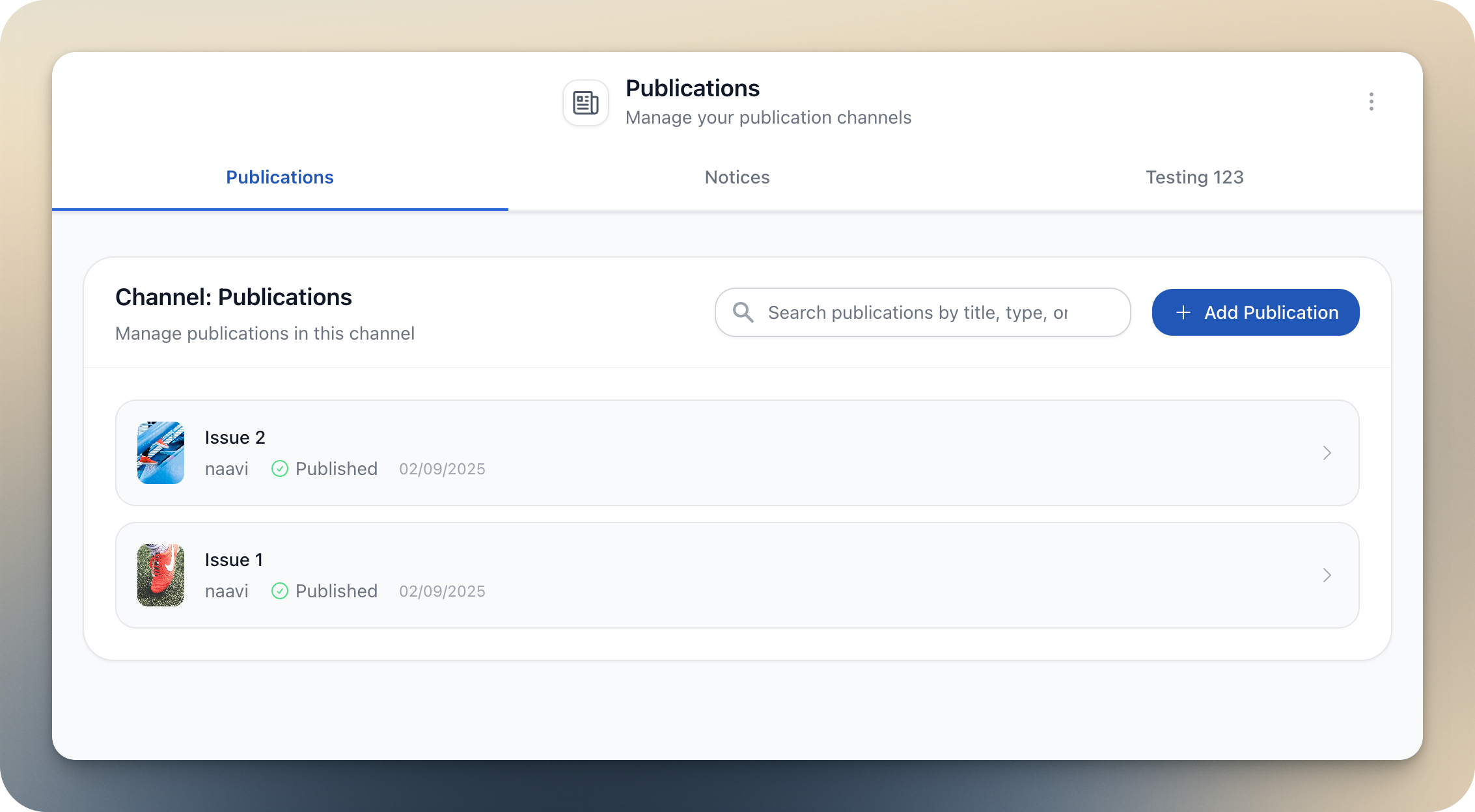
Congratulations! Your iNewsletter integration is now fully awesome!
Troubleshooting
If you experience any issues with the iNewsletter integration, please contact our support team and we’ll be happy to help you troubleshoot.
Advanced Configuration
Multiple Publications
If your school has multiple iNewsletter publications:
- Create separate Naavi integration platforms for each publication
- Use different media channels to organize content (e.g., “newsletters”, “magazines”, “announcements”)
- Configure webhook integration for each publication separately
Push Notifications
Push notifications are not currently enabled for this integration, but will be trivial to setup if you need them. Reach out to us if you need help.
Feedback & Improvements
We value your feedback and suggestions for enhancing this integration. Our mission is to provide your school community with seamless access to all essential information in one central location.